There are a few reasons why WordPress might not be sending emails. Here are some of the most common causes and how to fix them:
- Your server isn’t configured correctly. Web servers aren’t designed for sending emails, so it’s important that your server is configured to use the PHP mail() function. You can check with your hosting provider to see if this is the case.
- Your email address is blacklisted. If your email address has been blacklisted, your emails will be automatically rejected by most email servers. You can check if your email address is blacklisted using a service like MXToolbox.
- Your contact form plugin isn’t configured correctly. If you’re using a contact form plugin, make sure that it’s configured to send emails correctly. Some plugins require you to enter specific settings, such as your email address and SMTP server information.
- Your spam filter is blocking the emails. If you’re using a spam filter, it’s possible that it’s blocking the emails from your WordPress site. You can try adding your site’s domain name to your spam filter’s whitelist.
Here are some tips on how to fix the WordPress not sending emails issue with some of the most used contact form plugins:
- Contact Form 7: In the Contact Form 7 settings, make sure that the “Mail” tab is enabled and that the “From Email” and “From Name” fields are filled in with your correct email address and name. You can also try changing the “Mailer” setting to “Other SMTP” and entering your SMTP server information.
- Ninja Forms: In the Ninja Forms settings, make sure that the “Emails” tab is enabled and that the “From Email” and “From Name” fields are filled in with your correct email address and name. You can also try changing the “Mailer” setting to “SMTP” and entering your SMTP server information.
- WPForms: In the WPForms settings, make sure that the “Emails” tab is enabled and that the “From Email” and “From Name” fields are filled in with your correct email address and name. You can also try changing the “Mailer” setting to “WP Mail SMTP” and entering your WP Mail SMTP settings.
If you’ve tried all of the above and you’re still having problems with WordPress not sending emails, you can try contacting your hosting provider for help. They may be able to identify and fix the issue on their end.
Here are some additional resources that you may find helpful:
- How to Fix WordPress Not Sending Emails: https://www.wpbeginner.com/wp-tutorials/how-to-fix-wordpress-not-sending-email-issue/
- How to Troubleshoot WP Mail SMTP: https://wpmailsmtp.com/docs/how-to-troubleshoot-wp-mail-smtp/
- How to Fix WPForms Not Sending Email: https://wpmailsmtp.com/wpforms-not-sending-email/
How to Test Whether your Server Is Sending Emails from wordpress
Here are some ways to test whether the server is sending email from WordPress:
- Use the Check Email plugin. The Check Email plugin is a free plugin that allows you to test whether your WordPress site can send emails. To use the plugin, simply install and activate it. Once the plugin is activated, go to Tools > Check Email in your WordPress dashboard. Enter an email address in the “Send a test email” field and click the “Send test email” button. If the email is delivered, you should receive it in your inbox.
- Use the WP Mail Logging plugin. The WP Mail Logging plugin is another free plugin that allows you to log all emails sent from your WordPress site. This can be helpful if you’re having problems with email delivery and you need to troubleshoot the issue. To use the plugin, simply install and activate it. Once the plugin is activated, go to Settings > WP Mail Log in your WordPress dashboard. You can then view a list of all emails that have been sent from your site.
- Use a telnet client. As mentioned above, you can use a telnet client to connect to your mail server and send a test email. To do this, open a telnet client and connect to your mail server’s SMTP port. The default SMTP port is 25, but you may need to use a different port if your mail server is configured differently.
Once you’re connected to the SMTP server, you can send a test email by typing the following commands:
HELO [your domain name]
MAIL FROM: [your email address]
RCPT TO: [recipient email address]
DATA
Subject: This is a test email
This is the body of the test email.
Press Enter after each command. The SMTP server will respond to each command. If the SMTP server accepts the test email, you should see a message that says “250 OK”.
If you’ve tried all of the above methods and you’re still having problems testing whether the server is sending email from WordPress, you can contact your hosting provider for help. They may be able to identify and fix the issue on their end.